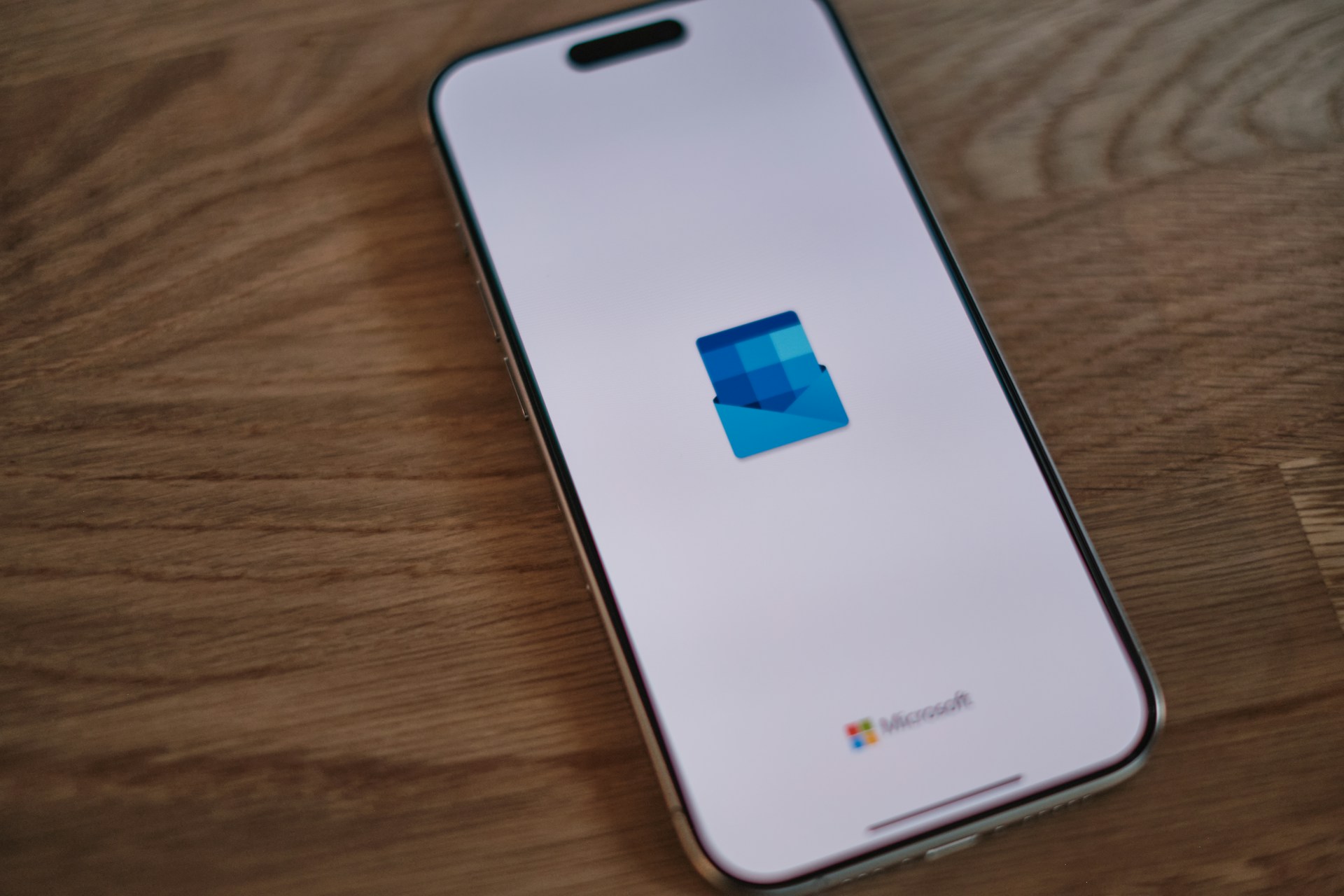Outlook’s Personal Storage Table (PST) files are the backbone of this email client. These files store a copy of the mailbox items on the local device. Maintaining the healthy status of these files (.pst) is crucial to ensure the seamless performance of the email client. However, these important data files are prone to corruption. One of the major reasons of PST file corruption is exceeding the file size limit. With time, due to ingress and outguess of email messages (with attachments), the PST file grows larger in size. And, when the file size grows massively, the email client can’t hold or store more mail items. Such scenario results in performance issues like application crashes, missing mailbox data, search issues and frequent error messages.
Understanding PST File Size Limit:
It may be noted that Outlook has imposed data file size limit. The below illustration explains the PST file size limit of different versions of this email client.
| Versions | PST File Limit |
| Outlook 2002 & earlier | 2 GB (ANSI format) |
| Outlook 2003 & 2007 | 20 GB (Unicode format) |
| Outlook 2010, 2013, 2016, 2019, and Microsoft 365 | 50 GB (Unicode format) |
Why PST File Size Monitoring is Crucial?
Managing PST file size must be the priority for every Outlook user. If it (PST file) is not properly managed then it will not only lead to performance issues but also pose threat to the sensitive data stored in it. To avoid corruption issues, the user must follow some standard practices like deleting unnecessary data files or attachments, archiving/ splitting older emails, regular compacting of .pst files, etc. Explore this guide to unearth Methods to Manage Large PST Files in Outlook. This guide will also explain how to repair a damaged data file (.pst) using built-in ScanPST.exe. Follow the instructions gives in this post to learn how to fix large pst file >50 GB. Additionally, we will also explore a professional PST repair software.
Why PST File Size Grows?
In this part of the guide, we will decode possible reasons that can cause PST file exceeds the set limit. Follow the below guide:
- Email Oriented Reasons: Some factors linked with email messages are discussed below:
- Email Communication: Let’s start with email communication. If the user receives and send multiple email messages, they are stored in .pst file. If standard practices like archiving or deleting unimportant emails are not followed, the file size is bound to grow.
- Email Attachments: If the user receives large attachments, it may cause large PST files. For example, a graphic designer may receive multiple large image files daily, which may lead to this issue.
- Graphics: Email messages containing embedded images as well as graphics can also result in PST file growth.
- Calendar & Task-Related Reasons: Some calendar related reasons that can cause PST file size issues are discussed below:
- Calendar Events: All calendar events and appointments created by the user are added to the PST file, leading to this issue.
- Tasks: PST file also stores tasks and to-do lists, which also contribute to this issue.
- Miscellaneous Factors: Other factors that can lead to PST file exceeds its size issue are:
- Contact Information: PST file also stores contact information, contact photos and attachment. All these can also increase the PST file size.
- Creating Multiple Folders: If the user creates multiple folders, it is bound to increase the .pst file size.
- Large “Deleted Items” Folder: PST file size exceeding the limit issue will happen if the user doesn’t empty the “Deleted Items” or “Junk Email” folders.
Consequences of a Large PST file >50 GB:
If the size of Outlook data file (.pst) is not properly managed then it can lead to multiple issues such as:
- Performance Issues: The user may experience difficulty in navigation and search because of an oversized .pst file. Besides this, Outlook may take longer to start up or may crash on frequent basis.
- Data Loss: PST files store business-sensitive data. If the file size is not managed, then it may lead to the file corruption, which may lead to permanent data loss.
- Data Storage: Large PST files are not only prone to corruption but also difficult to store.
Fixes for Large PST Files:
After exploring reasons as well as consequences of a large PST file >50 GB, let’s move on to explore solutions to this issue. Some of the standard practices to prevent this issue are discussed below:
Method 1: Remove Non-Essential Data: Every Outlook user must clean clutter from the device. Make clearing “Deleted Items” and “Junk Email” folders a regular routine. Also delete unimportant email attachments. You can utilize Mailbox Cleanup” tool to flush out irrelevant data.
Method 2: Compact PST Files: One of the best methods is to compress Outlook data file (.pst). It reduces file size and enhances the operational performances of the email client. It also minimizes the possibility of data corruption. Follow the below steps:
- Explore the Outlook app.
- Browse File > Account Settings > Account Settings.
- After this press “Data Files” option.
- Then choose the concerned PST file.
- Press Settings and go to Advanced.
- Click the “Outlook Data File Settings…” option.
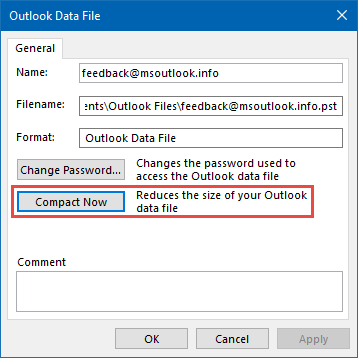
- Hit on the “Compact Now” tab.
Method 3: Archive Old Email Messages: Under this method, the mailbox content transfers automatically to a designated PST file at regular intervals. The step-by-step guide is listed below:
- Launch the MS Outlook app.
- For 2013 version users: File > Cleanup Tools > Archive
- For users with 2016 or 2019 versions: File > Info > Tools > Clean up old items
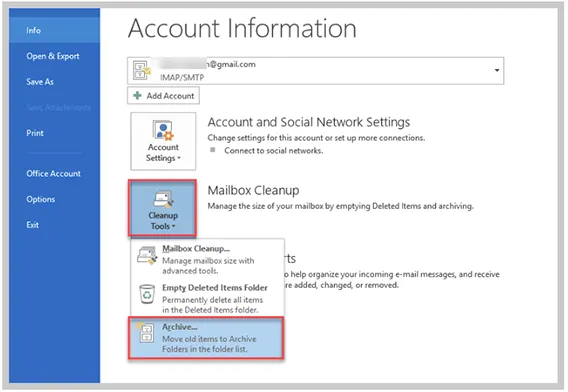
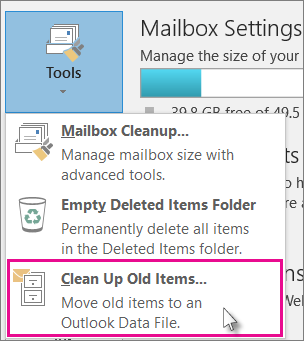
- A screen will appear.
- Choose targeted files or folders that need to be archived.
- Then move to the location where such files and folders need to be saved.
- Press the ‘Finish” button to conclude.
How to Repair a Corrupt PST File?
In case, the Outlook data file (.pst) is damaged, we can utilize built-in ScanPST.exe. This utility runs multiple scans to detect the error. Then it repairs issues in file header and structure. But it is best for repairing a small file (upto 2 GB). It may fail to repair an oversized file. What to do if the user needs to repair a large PST file >50 GB? Well, in this case ScanPST is not recommended. We can utilize any PST repair software to perform this task. One of such tools is Stellar Repair for Outlook. This software is reliable, easy-to-use, and trustworthy. Its USP is its ability to repair even an oversized, encrypted .pst file. What more? This software doesn’t disturb the integrity of the data file.
Conclusion:
Management of Outlook data file (.pst) is crucial not only to protect valuable data but also to ensure uninterrupted operations of the email client. The above guide sheds light on possible reasons that cause PST file exceeds the set size limit. We have also explored the methods to manage large PST files in Outlook. We have also learned that we can repair a damaged .pst file (upto 2 GB) using built-in ScanPST.exe. In case we need to repair a large PST file >50 GB, we need to utilize an advanced PST repair software. Such tools are quick and reliable. Utilizing software like Stellar Repair for Outlook not only ensures quick repair and data security but also maintains the integrity of the data file (.pst).